What You'll Need This For:
We know that sometimes you'll want to, or need to, redact your images. This may be because of personal preference to remove personal data (as long as you leave in what the mystery shop requires) or because we've asked you to mask images in certain ways (for example, hide faces of members of the public).
This helpful guide will show you how to edit your images once they're loaded to your survey form.
Masking Image
They can mask some parts of the picture showing their personal information or other private details.
To use this feature:
Locate the attached picture after the survey form and click on Edit image icon:

A new window will open where you can adjust the brightness and contrast, rotate the image, add text, arrows and more.
In order to use the editing options, follow the steps below:
- To edit the Brightness/Contrast of the image move the sliders right or left:

- To edit the Sharpness of the image move the slider right:

- Use the Rotate Left and Rotate Right buttons to rotate the image:
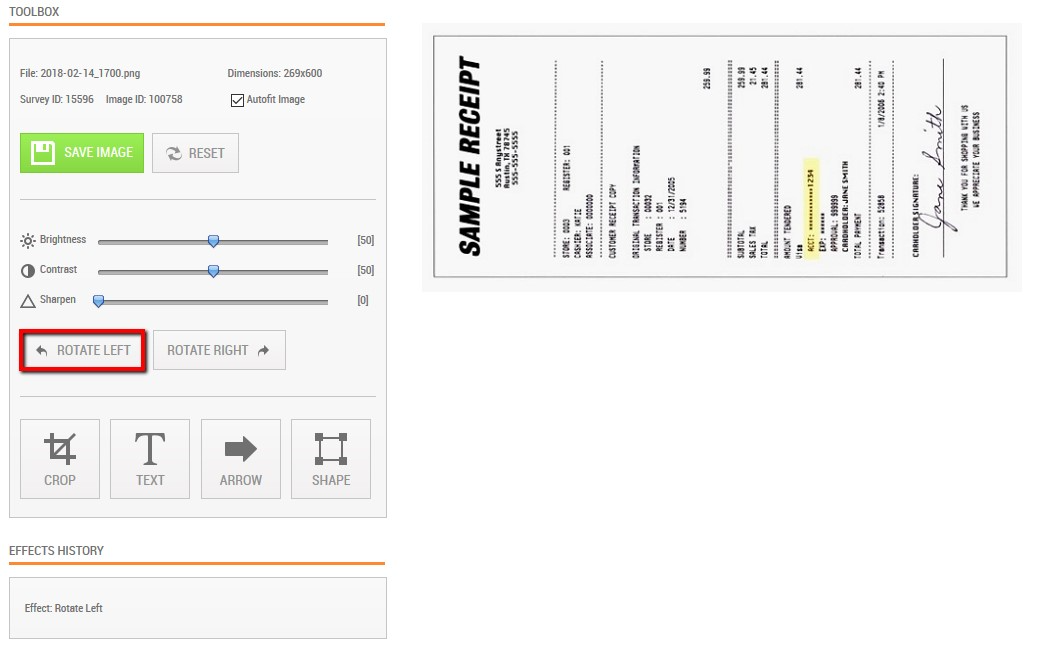
A guideline will appear showing what part of the image will be cropped.
- You can crop the image using the Crop button:

A guideline will appear showing what part of the image will be cropped.
- Add text to the image with the Text button:
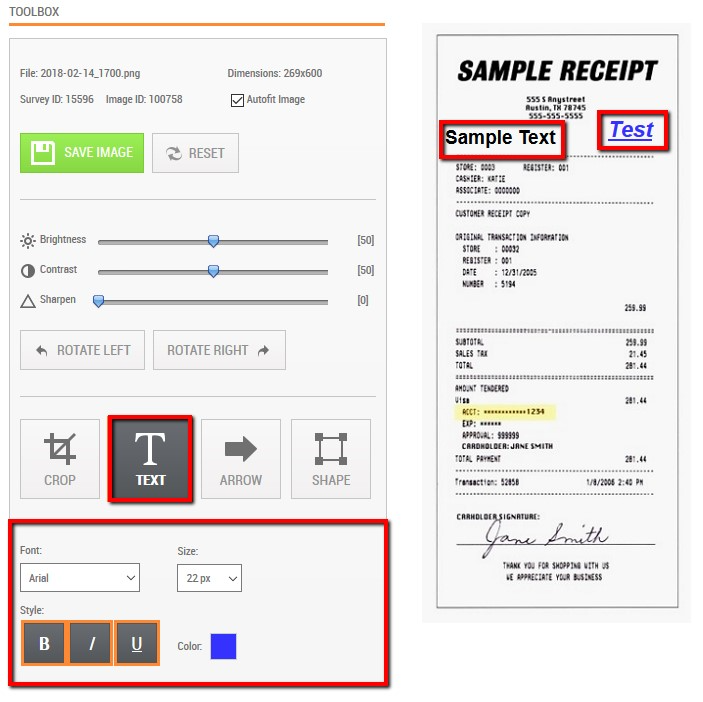
There are text options, where you can change the Font, Size, Style and Color of the text.
- You can add arrows to the image:

You can choose the arrow direction, change the color and size.
- You can hide personal information or private details using Shape
To Add shape to the image, use the Shape button:
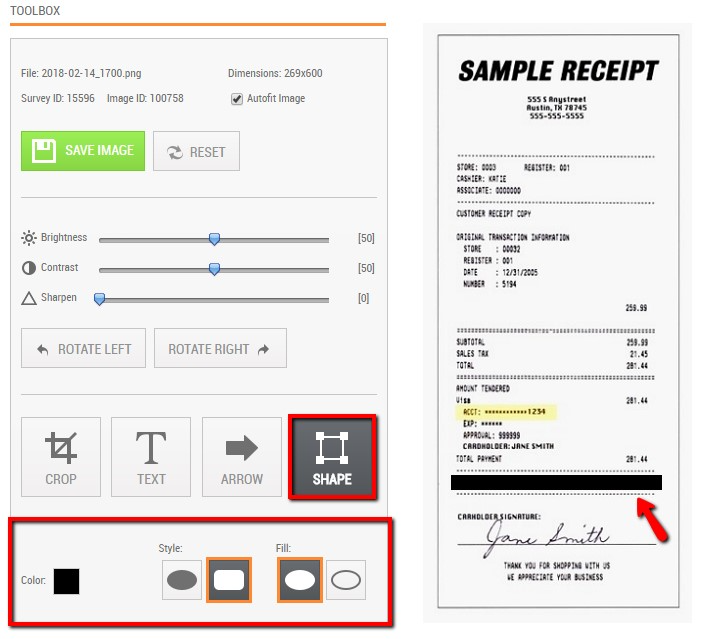
You can change the Color, Style and Fill of the shape.
- At the Effects History you can remove any of the changes by clicking on the X mark:

Effects are deleted:

- All changes can be removed by using the Reset button:

Even if you already have saved the edited image, you can still set the image to its original version with the Reset option.
- To save the image changes use Save Image button:
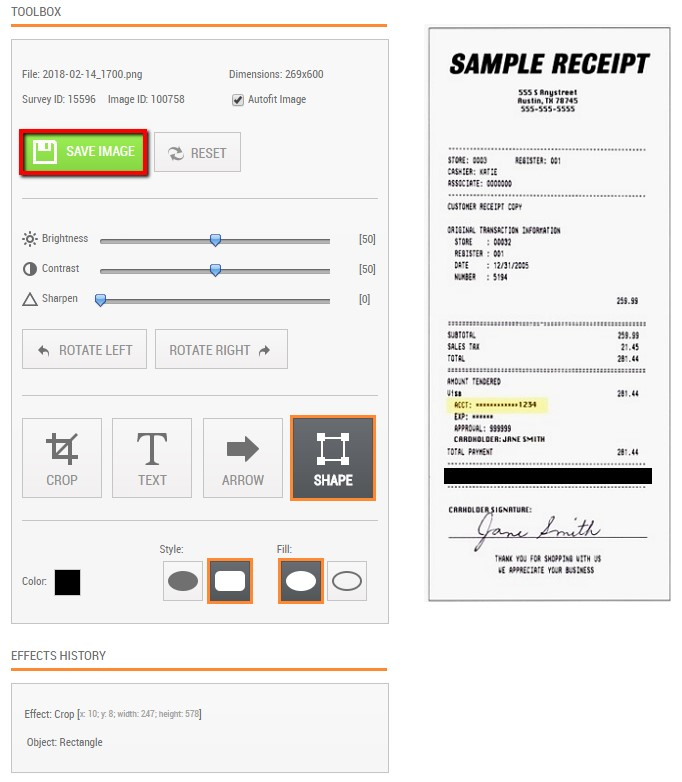
Changes are saved:

